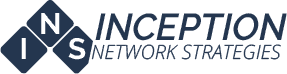Microsoft has recently amped up their efforts to increase install base of Windows 10. Being offered for the first year as a free upgrade and marking the return of the traditional start menu, it’s no surprise that Windows 10 has been somewhat popular. However, Windows 10 has been known to have some compatibility issues relating to both hardware and software that is known to work on older operating systems. For this, and other reasons, some users have decided to postpone the upgrade, or opt out of it entirely.
Since the time of release, Microsoft has introduced new ways to notify users of the available upgrade. These came in the form of taskbar notifications and even popups that would appear at random. The software that allowed these to start showing up was installed via Windows Updates. Starting in September 2015, Microsoft even began downloading installation files for the upgrade even without the user reserving their upgrade. The downloaded data varied in size from 3.5Gb to 6Gb. The software would not install, just occupy space until the user was ready.
In February 2016, Microsoft has made the upgrade a recommended update, which means that it can download and initiate the installer if Windows Update is configured to install updates automatically. While it will not install the OS without user intervention, it would be easy to click “Install” without paying attention and that would start an upgrade process that is not very easy to get out of, or revert from once it is finished.
Who is affected?
The upgrade is being offered as a recommended update to PCs running Windows 7, 8, and 8.1 that are not enterprise editions. The upgrade is also blocked by default on PCs that are joined to a domain.
Symptoms
The only symptom of this has been notifications that have had increasing levels of obstruction since the release of Windows 10. We recently worked through this issue on a PC that had a popup to upgrade that did not give the option to cancel or close the window until the upgrade was installed or scheduled.
This also disabled Windows Updates until the upgrade was performed. The Windows Upgrade screen only states that “Your Upgrade is Ready.” It will not allow you to install further updates.
Troubleshooting
This has been a fairly innocuous issue until recently. The taskbar notifications could easily be removed by uninstalling certain Windows Updates. Then more notifications began to appear which could still be removed following the same method. As time went on, it became more difficult to completely remove all traces of the update. We were able to find guides that were created to overcome this issue by manually amending the registry of the PC and changing settings on Windows Update. An answer to this post on SuperUser appeared to be very detailed and should have been effective. (http://superuser.com/questions/966041/your-upgrade-to-windows-10-is-ready-how-to-cancel-it) However, even following these steps did not resolve the issue on some PCs.
Resolution
We have now found a method that has proven successful on all PCs that are experiencing these symptoms.
Manually following the steps mentioned in the article above allowed a user to remove all traces of the upgrade which includes the ~6Gb installation file. Even though it is not always successful in halting the obtrusive notifications, it is nice to clean everything up that has been installed along with the “Get Windows X” or “GWX” software.
While working through an issue with this persistent notification, we stumbled upon an application that automated this process called “GWX Control Panel.” It is created by Ultimate Outside and was a fast alternative to locating and removing all traces of GWX. This application can be downloaded from: http://ultimateoutsider.com/downloads/
Once all the junk has been removed, it is necessary to ensure that you will no longer be prompted to upgrade. You can do this by installing an update provided by Microsoft that sets your PC settings to mirror that of the domain PCs that have the upgrade blocked.
For PCs running Windows 7, the update can be downloaded from: https://support.microsoft.com/en-us/kb/3065987
For PCs running Windows 8 or 8.1, the update can be downloaded from: https://support.microsoft.com/en-us/kb/3065988
Those pages will provide “Windows Update Standalone Installer” that will ask if you want to install the update. You will click on install and it will take care of all necessary changes.
After this is complete, you should no longer be prompted to upgrade to the new OS.