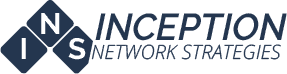We often have clients who ask if they should replace their aging business computer with a new one running Windows 10, or if they should just stick with Windows 7. When these questions arise, they are usually accompanied by questions about the start button debacle that began in Windows 8, along with questions surrounding how different it is and what kind of learning curve it involves. It seems that many people don’t realize that Windows 10 has backed off the Start screen found in 8 and 8.1. In our opinion, Windows 10 is probably what Windows 8/8.1 should have been from the start.
To see a list of differences between versions: https://www.microsoft.com/en-us/windows/compare
This link should help with a what to do first: http://www.pcworld.com/article/2952232/windows/how-to-maximize-your-first-30-minutes-with-windows-10.html
Upgrade vs. New PC: If you’re running certain versions of Windows 7, Windows 8 or Windows 8.1, chances are your PC is already asking you to upgrade. In some cases, your PC is downright demanding it, or forcing it upon you (see this link: https://www.inceptionnet.com/uncategorized/techtalk-stopping-persistent-notifications-to-upgrade-to-windows-10/). Choosing to upgrade versus buying a new PC is not always so cut-and-dried, unfortunately. The decision really boils down to system resources, mainly hardware, processor, memory and storage. If your computer is within a year or so old, is already running Windows 8 and is performing well, then an upgrade may be workable for you. If your computer is past a certain age, say a year or so old, it may be best to just replace it.
The learning curve: If you’re coming from Windows 8 or 8.1, the learning curve is pretty much non-existent. From the end user perspective, it’s really the same as 8/8.1 without the cumbersome start screen. If you’re coming from Windows 7, however, expect some differences. The major change for end users will be the Start menu. It looks different, but basically it works the same as in Windows 7. Another noticeable change is Microsoft Account Integration. When you set up Windows, it will ask you to sign in to Windows with your Microsoft Live Online Account vs. a local account. You have the choice to skip this or not. If you are no a Windows Domain, this will not affect you. Another pronounced change is the Control Panel. It is slowly being replaced by the Settings App. If the Settings App is not your thing, don’t fret, the old Control Panel is still there. Also, you will notice right off the bat that Microsoft Internet Explorer is no longer the default browser anymore. Instead, it has been replaced by Microsoft’s Edge browser, which was created brand new, from the ground up. One thing to note here is that it doesn’t support ActiveX controls, so you will find some plug-ins that no longer function. While Edge is the “Default” browser, Internet Explorer is still installed and available for use. This is particularly helpful for business who use browser-based software that isn’t compatible with Edge yet. If Edge or IE aren’t your cup of tea, you also have the option of installing your favorite third-party browser too.
Compatibility: This is generally the deal breaker item when it comes to businesses and any new version of Windows, particularly radically new versions. Third party software manufacturers are sometimes slow to adopt support for newer versions of Windows simply because it takes time and money to rewrite their product to support it. That being said, we’ve found that the majority of our clients are able to function fine with Windows 10. The first thing to do if you’re considering making the switch is to make a list of all the third-party software you use and check with each of them to ensure compatibility with Windows 10. If so, you’re good to upgrade.
We have used Windows 10 in our office for quite some time now and I can say, without a doubt, that it’s the best version of Windows I have used yet.
So, should you make the move? In short, probably.